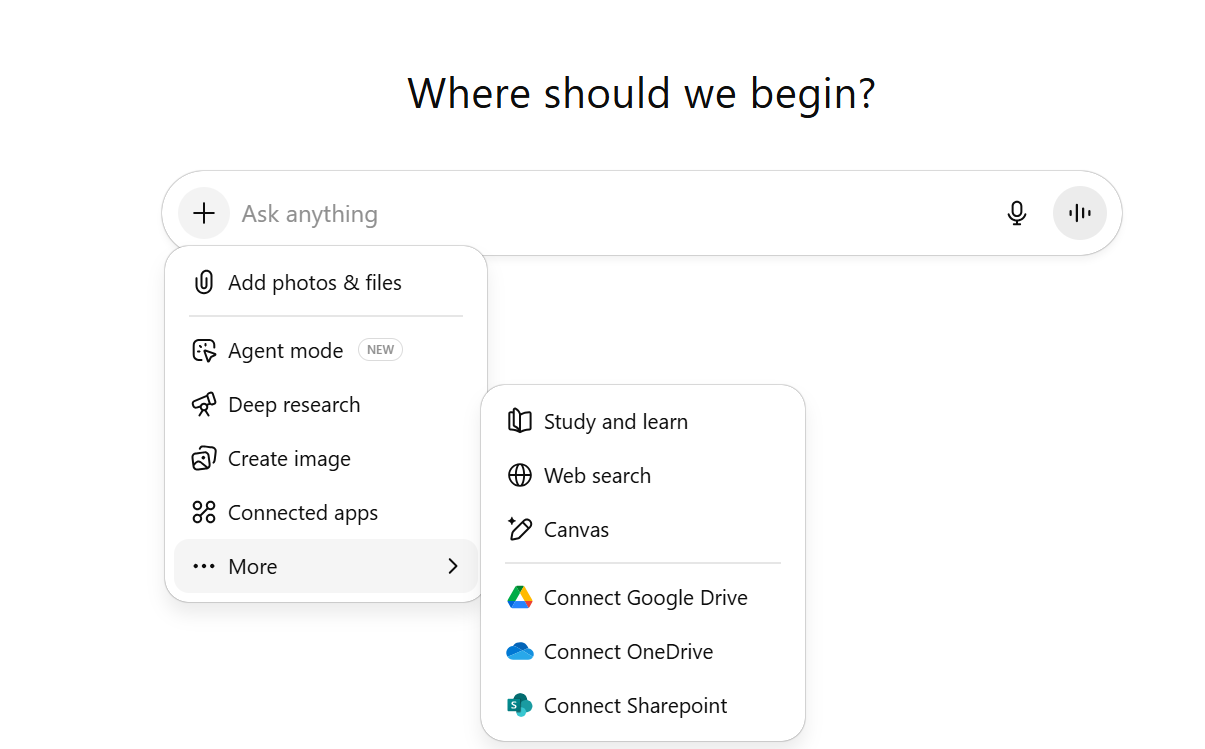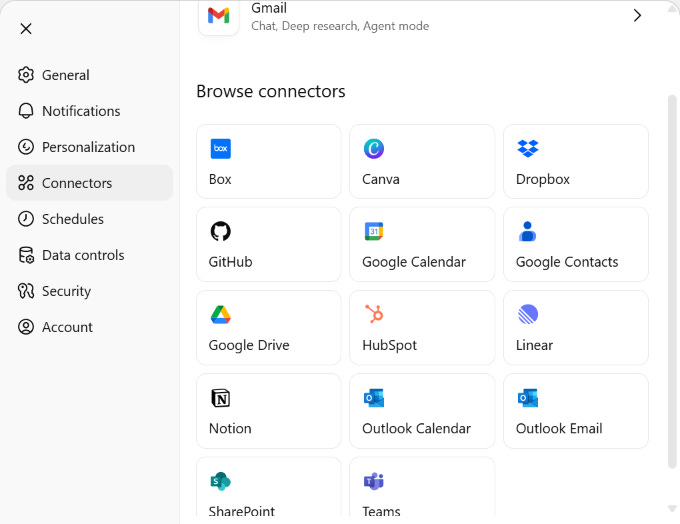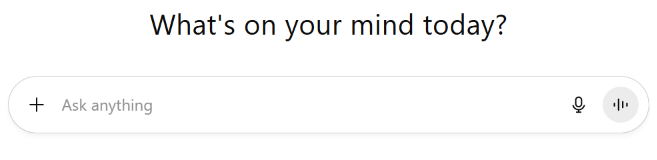Comprehensive Guide to ChatGPT Modes & Connectors
This guide will help you get the most from ChatGPT’s built-in tools and integrations while staying mindful of privacy and security.
Many don’t know the different modes exist. Push all the buttons. You aren’t going to break it.
Click the “+” or use “/” to activate the different modes as you see below.
1. Add Photos & Files
What it does: Upload images, PDFs, Word, PowerPoint, spreadsheets, or other documents so ChatGPT can read, summarize, or work with them.
Ways to use it:
Summarize meeting notes in a PDF.
Pull action items from a Word doc.
Compare two versions of a contract.
Analyze trends from a spreadsheet.
Give feedback on a presentation.
Pro Tips:
Be specific: “Summarize for a busy CEO in 5 bullet points” works better than “Summarize this.” *If you are new to prompting, start here:
https://kendratech.substack.com/p/where-to-start-when-prompting-ai
Ask follow-up questions without re-uploading the file.
For spreadsheets, tell ChatGPT what columns mean for smarter analysis.
2. Agent Mode (New)
What it does: Acts like a personal assistant. You give it an outcome, and it takes steps, uses tools, and pulls data to achieve it. More details on ChatGPT Agent: https://kendratech.substack.com/i/168388790/what-is-chatgpt-agent
Ways to use it:
Plan an event: research venues, suggest catering, and draft invites.
Provide your ideal client profile (ICP) and tell it to build a customer outreach list with company details.
Research and compare software vendors.
Book a flight or hotel
Pro Tips:
Focus on the end goal: “Find 5 mid-range hotels in Chicago near McCormick Place for under $250/night with free Wi-Fi.”
Use for multi-step workflows. My trick for prompting this scenario is to use regular ChatGPT to help build the prompt system instructions and then give Agent Mode that prompt. This is called meta prompting. Give it all you are thinking about and then ask the best way to prompt that scenario.
Reuse agent setups for recurring tasks.
3. Deep Research
What it does: Goes beyond a quick answer to provide a detailed, sourced, multi-perspective response.
Ways to use it:
Market analysis with current stats.
Industry best practices.
Compliance requirement summaries.
Market research for your industry in 2030 and SWOT analysis
Pro Tips:
Ask for sources to verify info.
Request comparison tables for clarity.
Drill down with follow-up questions.
4. Create Image
What it does: Generates visuals from text prompts.
Ways to use it:
Custom social media images.
Product mockups.
Event flyers.
Blog illustrations.
Pro Tips:
Be descriptive: “A flat-design teal and gold coffee cup icon” > “coffee cup.”
Ask for variations to refine the result.
Use for quick prototyping.
Give it your blog and ask for it to create an image associated with that blog.
5. Connected Apps
What it does: Links ChatGPT to your cloud apps so it can search, summarize, and work with stored files. Click on your settings and then connectors to connect your apps. They are continuing to add more connectors.
Available Connectors today:
Google: Drive, Gmail, Calendar, Contacts
Microsoft: OneDrive, SharePoint, Teams
File & Collaboration: Dropbox, Box, Notion, HubSpot, Canva
Developer Tools: GitHub
Meetings: Meeting transcription & note-taking (Team plans)
Ways to use it:
Summarize all meeting notes in a Drive folder.
Search archives instantly.
Draft replies using data from a document.
Review emails for follow ups or tasks management. Watch my example here where I connected my gmail account (I am not ready to connect my work email just yet 😉): https://kendratech.substack.com/i/168879789/chatgpt-agent-and-perplexity-comet
Pro Tips:
Organize folders for faster searching.
Use in client meetings for instant knowledge retrieval.
Combine with Agent Mode for automated document workflows.
6. More Menu with Special Actions
a. Study and Learn
What it does: Acts as a tutor or learning coach. Instead of just giving you an answer, it provides step by step guidance for improved learning.
Learn a tool step-by-step.
Prep for an exam with quizzes.
Break down technical topics in plain language.
Pro Tips:
Tell it your learning style.
Ask for practice problems.
Role-play scenarios.
b. Web Search
What it does: Pulls real-time internet results.
Get the latest news or stats.
Find recent product reviews.
Pro Tips:
Use “latest” or “past 30 days” for freshness.
Great for fact-checking.
c. Canvas
What it does: Canvas is a special mode in ChatGPT that gives you a side-by-side workspace for longer, structured writing and editing. Instead of only seeing back-and-forth chat bubbles, you get a live “document view” where ChatGPT and you can co-write, reorganize, and refine content together. I would say that this mode is the most misunderstood but so powerful.
Think of it as if ChatGPT moved from being just a conversational partner → into being a collaborative editor sitting next to you.
Draft long-form content
Blog posts, reports, newsletters, whitepapers, or presentations. ChatGPT writes in document style instead of chat snippets.Edit in context
Highlight text and ask for changes (rewrite, shorten, expand, change tone). It edits directly in the doc, no need to copy-paste responses.Iterate visually
You see the whole flow of the document as it’s being built, so it’s easier to spot gaps, reorder sections, or refine tone.Brainstorm + Structure
Start with an outline, then expand section by section.Collaborative sessions
Great for team settings, you can write messy drafts, then ask ChatGPT to polish or restructure on the fly.
Co-write reports, blog posts, and proposals.
Edit and refine in real time.
Pro Tips:
Start rough, refine together.
Use ChatGPT as an editor and idea generator.
d. Cloud Connectors (Google Drive / OneDrive / SharePoint)
What it does: Cloud connectors let ChatGPT securely link to your existing apps (Google, Microsoft, Dropbox, etc.) so it can find, summarize, and work with your data without you hunting for files or copy-pasting content.
Instead of switching between apps, you bring ChatGPT directly to where your files live.
The file access can be protected at the Microsoft Admin Center or Google Admin Console.
Examples:
Board/Executive Reports: Summarize meeting minutes from Drive or SharePoint into a board-ready report.
Fundraising/CRM: Pull donor history from HubSpot and draft personalized outreach emails.
Project Management: Summarize all documents in a project folder to create status updates.
HR: Search policies stored in SharePoint and draft employee handbook updates.
Sales: Summarize email threads from Gmail/Outlook before hopping on a client call.
Summarize large project folders.
Search across all docs for a topic.
Pro Tips:
Keep sensitive files secure and don’t allow access yet. The level of security is getting better.
Use clear file names for easy retrieval.
e. Dictate Mode (click microphone icon)
What it does: It lets you speak instead of typing. ChatGPT converts your speech into text in real time.
Ways to use it:
Capture ideas quickly without typing.
Draft emails or notes on the go.
Brainstorm out loud.
Pro Tips:
Speak naturally; ChatGPT handles punctuation.
Great for people who think better verbally.
Useful when multitasking (e.g., walking, commuting). I often use this mode while commuting to brainstorm.
f. Voice Mode and Screen Sharing
What it does: It lets you have a two-way spoken conversation with ChatGPT. You talk, it talks back.
If you are
Ways to use it:
Practice public speaking or interviews.
Role-play customer conversations.
Learn a language with back-and-forth dialogue.
Have “hands-free” coaching sessions.
Prep me for a meeting
Pro Tips:
Ask it to adopt a role (e.g., “Be my interviewer”).
Great for interactive brainstorming.
Perfect for accessibility or when typing is inconvenient.
Screen Sharing with Video + Voice. This is where you can literally show ChatGPT what’s on your screen, and it can walk you through things live, almost like having a coach sitting beside you. Ask it to help you navigate a web page.
What You Can Do With It
Tech Support Help: Share your screen and say, “I can’t figure out how to change this setting” → ChatGPT walks you through step by step.
App Tutorials: Learning a new tool? Show your screen and ask, “Guide me through setting up my calendar.”
Problem Solving in Real Time: Let’s say an error pops up, show the error message, and ChatGPT can explain what it means and how to fix it.
Hands-Free Coaching: If you’re doing something complicated (Excel formulas, Canva design, CRM setup), you can share your screen, talk, and follow along while ChatGPT explains.
Works best for step-by-step guidance (setup, navigation, learning).
Remember: Don’t share sensitive info like passwords, private emails, or financial data while screen sharing.
g. GPTs (someone pointed out that I didn’t include GPTs. 😂)
I am focusing this guide on the modes and actions within the window of chat. I have built 100s of GPTs for myself and clients. I freaking love them. I have written about them here: https://kendratech.substack.com/p/top-gpts-for-businesses
Privacy & Security Awareness
Permission-Based Access — You choose which apps ChatGPT can connect to. You can disconnect anytime.
Respects File Permissions — It can only see what you can see.
Admin Controls for Businesses — Workspace admins can manage who connects what.
No File Storage — ChatGPT doesn’t permanently store your files, but chat history may include references to them.
Best Practice: Never upload sensitive personal or business data unless you’re sure your environment and policies allow it.
2025 AI Adventures
From my August travels: Thank you to my new New Orleans friends from CFMA, Miami Valley Human Resources, and Crossroads Local Impact Nonprofit. I loved being with each of you!
September
SOLD OUT September 2 CincyAI from 3-5 EST at UC Digital Futures building. Free to attend. In person only. https://www.eventbrite.com/e/1344527079689?aff=oddtdtcreator
September 10-11 MidwestCon https://midwestcon.live/
This conference is gathering the top innovators, policymakers, creators, and visionaries from across the globe to tackle today’s emerging tech challenges.
September 18 Best in Tech Awards hosted by The Circuit from 5-9 pm https://thecircuit.net/event/best-of-tech-awards-2/
October
October 7 Cincy AI from 3-5 EST at UC Digital Futures building. Free to attend. In person only. This is our two year anniversary! Come celebrate with us! https://www.eventbrite.com/e/cincyai-for-humans-tickets-1505053398229?aff=oddtdtcreator
October 8 Cincy SHRM from 8-9:30 AI for HR https://www.cincyshrm.org/events/EventDetails.aspx?id=1917353&group=
October 23 Interact for Health AI for Nonprofit session details coming.
Coming to Chicago and Boston this month.
I love answering your AI questions. Feel free to message me.
Where AI and inspiration collide!
Kendra Ramirez
KendraRamirez.com
We provide AI Speaking and Training, AI Readiness Assessments, AI Strategy, AI roadmap and implementation, and AI Coaching for small to mid-size businesses and nonprofits.
**For those new to my work, I have been in tech my whole career. Over 15 years of running my digital agency (website, social media, and lead generation) and 7 years of helping businesses navigate AI. Over the past two years, I’ve had the privilege of leading over 100 training and speaking sessions, empowering businesses to embrace the transformative potential of AI. My passion lies in simplifying complex technologies to help organizations grow, innovate, and thrive in an ever-changing landscape.
I am so excited that you are on this journey with me! Thank you! 🤗
I have been writing weekly about AI here for over two years. You can search all of my enewsletters here if you are looking to brush up on a certain topic. kendratech.substack.com